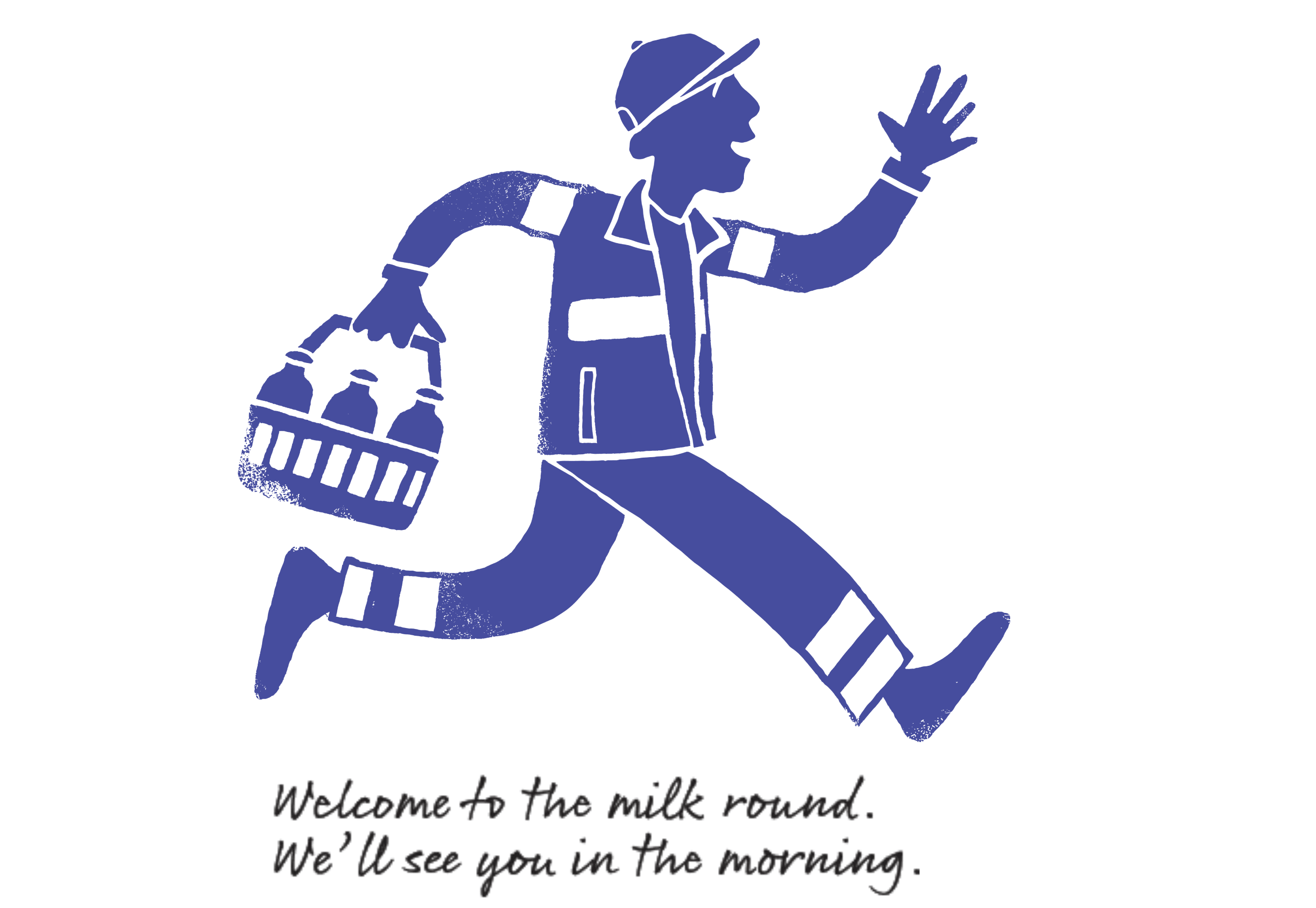Terms and Conditions of Sale
Last Updated: 06.12.2021
1. About these Terms and Conditions of Sale 1.1 These are the terms and conditions (“Terms”) for the sale and purchase of the goods (“Goods”) listed on the website www.milkandmore.co.uk (“Website”) Please read these Terms carefully, together with the privacy policy which can be found here: www.milkandmore.co.uk/privacy-and-cookies-policy (“Privacy Policy”) and website terms of use ("Terms of Use") which can be found here: www.milkandmore.co.uk/terms-of-use they govern Milk & More ’s relationship with you in relation to the Website and all purchases of Goods made by you on the Website.
1.2 References to the Website in these Terms apply to the Website however you may access it, including access via the Milk & More app (available via Google Play or Apple App Store) or whenever you access the Website when optimised for use on mobile or tablet devices.
1.3 We may update these Terms, Privacy Policy and Terms of Use at any time. You should check these Terms before placing each order to ensure that you are aware of any changes.
1.4 Please note that before placing an order you will be asked to agree to these Terms. If you refuse to accept these Terms, you will not be able to order any Goods from the Website.
1.5 Before placing an order, if you have any queries relating to these Terms please check our Contact Us page for details of how to get in touch with our Customer Service team.
1.6 In our dealings with you, we work on the assumption that all sales are to private consumers, you are at least 18 years old and are legally capable of entering in to binding contracts. You must ensure that the details provided by you on registration are correct, and inform us immediately of any changes by updating your personal details.
1.7 These Terms of Sale, and any Contract between us, is only in the English language.
1.8 These Terms do not affect your statutory rights.
2. How the Contract is Formed between You and Us
2.1 The Website will guide you through the steps you need to take to place an order with us. Our order process allows you to check and amend any errors before submitting your order to us. Please take the time to read and check your order at each page of the order process.
2.2 All purchases made on the Website are governed by the latest version of these Terms existing at the time of order. Accordingly, you should check prior to each order to ensure that you understand the precise Terms applicable to your purchase. To assist you in determining whether the Terms have changed since your most recent order we will display the date when these Terms were most recently updated at the top of this page. Prior to placing an order you will be asked to confirm that you have read and accepted these Terms.
2.3 You may place, cancel, amend or correct orders online or by phone. Orders can be amended or cancelled at any time up to 9pm online on the day prior to the day of delivery. Orders can be amended or cancelled by phone to our Call Centre up to the Call Centre closing time, being 4.30pm on the day prior to the day of delivery (Except Sundays and Bank Holidays). Once your changes have been reflected in the "My Orders" section of the Website they are deemed to be confirmed. This may take a few moments. It is not possible to amend an order on the Website after 9pm on the day prior to delivery. However, if you wish to cancel your order after delivery you may do so in accordance with paragraph 12 of these Terms.
2.4 If you make any amendments to an order (such as adding or removing Goods) after payment has been taken, then you will either be refunded for the price of the Goods previously ordered, or will be charged separately for the new Goods ordered. You will receive email confirmation of the amended order. See paragraph 3.6.3 for more details on how this may impact any promotions in your order.
2.5 The placing of Goods on our Website (or in our hard copy catalogue/leaflet), is an invitation to accept offers for those Goods; it is not an offer to sell at the listed price. By placing an order on our Website you make an offer to purchase in accordance with these Terms. We will acknowledge receipt of your order via e-mail but this does not constitute our acceptance of your offer to purchase. Your offer has been accepted by us only when we have confirmed that the Goods are available for delivery in accordance with paragraph 4 of these Terms and subject always to availability of the relevant Goods.
2.6 Goods will not be supplied for the purposes of resale, and are only supplied for your own use as a consumer. Images of the Goods are provided for illustration purposes only. We cannot guarantee that your computer or phone’s display of the colours accurately reflects the colour of the Goods. The packaging of the Goods may vary from that shown on images on the Website or in our hard copy catalogue/leaflet.
3. Customer Registration and Placing an Order for Goods
3.1 You will need to register online before you will be able to place an order. To register you will need a valid email address and you will need to create a secure password.
3.2 You may only register one Milk & More account per household at any time.
3.3 There are two types of order that you can place:
3.3.1 a one-off order – this is an order for Goods you order once for a particular delivery day or set of delivery days (“One-Off Order”). Your One-Off Orders can be seen in the “My Orders” section of the Website; and
3.3.2 a regular order - this is an order for Goods you order to be delivered regularly each week or fortnight for delivery on a particular day of the week (“Regular Order”). Your roundsperson or will deliver items you place on Regular Order without you having to order each time. Your Regular Orders can be seen in the "My Regular Items" section of the Website.
3.4 You will not be able to place a Regular Order unless you have completed a recurring payment set-up using one of our accepted payment methods via debit card or credit card) through our third party secure payment network ("Recurring Payment Set-Up").
3.5 If you do not wish to complete a Recurring Payment Set-up, you will only be able to place One-Off Order(s) which will be payable at the time of ordering in accordance with paragraph 5 (How to Pay).
3.6 The price of the Goods will vary depending on whether you place a One-Off Order or a Regular Order as follows:
3.6.1 For One-Off Orders: the price of the Goods will be as quoted on the Website at the time you place your order. If you amend a confirmed order prior to delivery, the prices charged for the new item(s) will be those applicable at the time that the amended order is confirmed.
3.6.2 For Regular Orders: the initial price of the Goods will be as quoted on the Website at the time you set up your Regular Order. If you have set up a Regular Order, the price for Goods in future orders may differ from the price of those Goods originally ordered by you. Subject to paragraph 3.6.4 (Promotional Pricing), the price for Goods which are part of a Regular Order shall be the full list price applicable to your delivery date. You can check the cost of your Regular Order in the “My Orders” page on the Website from 9pm the night before your delivery.
3.6.3 Making Amendments: As described in paragraph 2.4, if you amend either a Regular or One-Off Order, then the price charged for the amended order will be the price applicable to the item(s) at the time that the amended order is confirmed. Making amendments may also impact upon your applicable promotions, as described in paragraph 3.6.6.
3.6.4 Promotional Pricing (Regular Orders): If the Goods are on promotion at the point that your Regular Order(s) is confirmed, you will receive the promotional price on your Regular Order(s) for the duration of that promotional offer. Once that promotion has ended, Goods in your Regular Order will be charged at the full list price for the Goods, as varied from time to time. Regular Orders will also benefit from subsequent promotional prices and offers (e.g. multi-buy offers) as applicable from time to time (provided that you satisfy the promotional terms and conditions) and you will be charged the promotional price for the Goods during any subsequent promotion.
3.6.5 Promotional Pricing (One-Off Orders): If the Goods are on promotion when you place a One-Off Order, you will receive the discounted price for the Goods provided that you satisfy the specific terms and conditions for that offer and subject to availability.
3.6.6 Promotional Pricing (General): If you amend or cancel an order in accordance with paragraph 2.4, your original order may lose the benefit of promotions applicable at the time your original order was placed (e.g. an introductory price promotion may have ended when you try to add another product following an amendment or when you cancel and try to re-order). You will continue to benefit from promotional offers for Goods where your order for those Goods satisfies the terms and conditions for that particular offer.
3.6.7 We may run new customer registration offers from time to time via the Website or our social media channels (e.g. ‘10% off an order’ or ‘two weeks’ free milk’). Offers will usually require the entry of an offer or discount code before payment is made in order to redeem an offer. The terms and conditions for all of our offers will contain full information on offer redemption, and set out any specific restrictions, where applicable.
3.6.8 If you wish to place an order on the Website, having received a hard-copy catalogue/leaflet, please check the terms and prices as stated on the Website prior to making such an order. Once you place an order online, you will become an ‘online customer’ of Milk & More, and the prices and terms and conditions shown online will apply to all orders. In the event of any inconsistency between the hard-copy catalogue/leaflet and the Website, the provisions and prices of the Website shall prevail.
3.6.9 The prices stated on the Website will be inclusive of any VAT payable, unless otherwise stated.
3.7 You are able to place orders on the Website up to 45 days in advance, however this order window may fluctuate depending on the date you place your order, and on the dates that your roundsperson is able to deliver to your area.
3.8 We have made every effort to describe and display as accurately as possible the Goods that appear on the Website. However, your Goods may vary slightly from those images, especially those Goods which are handcrafted.
3.9 We take all reasonable care to ensure that the prices of Goods are correct at the time when the relevant information was entered onto the system. However please see paragraph 3.10 for what happens if we discover an error in the price of Good(s) you ordered. All prices are subject to change.
3.10 Our Website contains a large number of Goods. It is always possible that, despite our reasonable efforts, some of the Goods on our Website may be incorrectly priced. We will normally check prices as part of our dispatch procedures so that:
3.10.1 where the Goods correct price is less than the price stated on our Website, we will charge the lower amount when dispatching the Goods to you. Where you have paid in advance for an order, we will refund within 24 hours of delivery the difference between the price paid and the lower amount; and
3.10.2 if the Goods correct price is higher than the price stated on our Website, we will charge the lower amount when dispatching the Goods to you. This is always subject to paragraph 7.5.
3.11 One-Off Orders can be placed using Single Click ordering functionality provided that you have previously placed one or more orders via the Website and you have agreed that we may retain your payment card details. You will not be able to use the Single Click ordering functionality unless you have completed a previous payment set-up and have agreed that we may retain your payment card details.
4. Order Confirmations
4.1 After you place an order, you will receive an e-mail from us acknowledging that we have received your order. However, please note that this does not mean that your order has been accepted. Our acceptance of your order will take place as described in paragraphs 4.2 and 4.3 as applicable.
4.2 You will receive a single e-mail acknowledging confirmation and acceptance of a Regular Order or One-Off Order. You will not receive subsequent order confirmations unless you cancel or amend a Regular Order.
4.3 Orders will only be confirmed for delivery once they have moved from ‘My shopping basket’ to ‘My Orders’. To confirm an order for delivery a payment method must be selected. No orders can be delivered before this is done. Once an order is confirmed, we are under an obligation to deliver conforming Goods subject always to the availability of the relevant Goods and you are under an obligation to pay.
5. How to Pay
5.1 You can only pay for Goods by UK debit or credit card (other than American Express) as set out below. No other vouchers, savings stamps, “money-off” coupons (unless issued by Milk & More) or cash or cheques will be accepted towards payment of an order. The debit and credit cards accepted by us are those listed on the payment page of the Website on the date on which your order is placed. You will, at any time, be able to access your most up-to-date statement of account through the “My Transactions” section of the Website.
5.2 The options for payment depend on the type of order you have placed:
5.2.1 One-Off Orders: one-off payment can be made by debit or credit card as detailed on our Website. Upon completion of credit or debit card payment details online you will receive an on-screen confirmation and your order will be visible in the “My Orders” section of the Website. A confirmation will be sent to your designated email address. This may take up to 24 hours. Payment will be taken at the time of order.
5.2.2 Regular Orders: must be paid for using a recurring card payment facility: Recurring Credit or Debit Card Payment: Once you have successfully set up your debit card or credit card on the payment section of the Website, you will be charged weekly in advance of delivery on the Thursday for your regular deliveries the following week, Monday to Sunday. You will receive an email when you set up your Regular Order to your designated email account detailing the amount of payment to be taken each week or fortnight for the duration of your Regular Order. Any amendments to your Regular Order after 9pm on Wednesday of any week will for the first week be dealt with as a One-off Order and be paid for in accordance with paragraph 5.2.1 above. Your Regular Order will then be updated together with the adjusted value of your Recurring Card Payment. If you have removed any items from your Regular Order after 9pm on the Wednesday of any week, you will receive a refund on your card used to pay the Recurring Payment within 24 hours of receiving notification from us that the Goods were not delivered and the amendments to your Regular Order will be in place for the following weekly delivery.
5.3 When you enter your payment card details on the Website, these details will be automatically saved on the payment processing software, which is provided by Barclaycard. If you wish to remove your card details, you may do so at any time through the “My Account” section of the Website.
5.4 If at any time you wish to change your payment method, or there is a change in your card details, you may edit your payment details through the “My Account” section of the Website.
5.5 If you make any changes to your Order in accordance with paragraph 2.4 above after payment has been taken, any adjustments required to the total payment for that Order will either be automatically refunded or charged to the same Credit or Debit card details used for the original Order.
6. Payment Failures
6.1 In order to minimise the chance of a failed payment due to expired, lost, stolen, re-issued or out of date payment details for Regular Order customers, we reserve the right to utilise a secure update service provided by Visa & Mastercard. This service will automatically update your payment details to prevent your payment to us from failing and potentially putting a hold on your account. In the event that this process is unable to confirm valid and updated payment details, you will receive an email asking you to provide a new payment method via the Website.
6.2 We reserve the right to suspend your account and any further deliveries and take any other action as we consider appropriate in the event of (1) a failed payment: (2) us being refused authority for payment or (3) our reasonable belief that payment will be refused at any stage.
6.3 You agree to compensate us in full against all reasonable costs, expenses and outgoings incurred by us in obtaining payments from you in the event a failed payment occurs.
7. Delivery
7.1 Delivery is free of charge and will, subject to paragraphs 7.2 and 7.3, be made to the address specified by you when you register on the Website.
7.2 When you register on the Website you will be advised on whether we deliver to your area. We reserve the right to restrict or cease deliveries in any area at our sole discretion. We will provide you with up to 7 days advance notice of any restriction or cessation of deliveries in your area. If delivery dates are restricted and you are not happy with the proposed revised delivery days for your Regular Order or any One-Off Order you may cancel the order. If we cease to deliver in your area your Regular Order or any One-Off Order will be cancelled. In the event of any payment received in respect of a cancelled order we will refund you within 24 hours of receiving notice of cancellation.
7.3 When you register on the Website, you will be advised of the days on which your local roundsperson delivers in your area. For example, if your roundsperson delivers in your postcode area on Mondays, Wednesdays and Fridays, then you will be offered those three days for delivery. Delivery outside of these times is not available for either Regular Orders or One-Off Orders, unless we notify you otherwise. Subject to paragraph 7.2 and 7.3, delivery will be made on the day you have requested, usually before 7am. If you have asked us to deliver to you at your business address, delivery will be made usually before 10am. However due to the nature of our business we cannot guarantee your order will be delivered by a certain time. Please see our FAQ page for more information.
7.5 All Goods are subject to availability and prevailing market conditions. We may at our discretion limit the quantities of Goods (particularly any Goods on special offer) supplied to any customer if in our opinion the quantity ordered jeopardises availability for other customers. If we do so we may offer a reasonable substitute in accordance with paragraph 8 below.
7.6 Your acceptance of Goods shall be deemed to take place on delivery, unless we are notified in accordance with paragraph 9. If you have specific delivery instructions please advise us in the ‘My Account’ section of the Website.
7.7 If you are going on holiday or you will be absent from your delivery address for a period of time and you would like to postpone your Regular Order deliveries please log-in to “My Account”, click on the ‘Going on Holiday?’ link and add your holiday dates. If you do not inform us of the dates you will be away from your delivery address then your deliveries will continue to be made as normal and you will still be charged for deliveries.
8. Substitutions
8.1 In the event of non-availability of any Goods you order or we limit the quantity of particular Goods that you have ordered, we may offer a reasonable substitute.
8.2 Where a substitute item is offered in place of any Goods ordered, every effort will be made to bring you a product of equivalent or better quality and value as the original item and the price you will be charged will be the lesser of the original Goods ordered and the substitute item and where appropriate receive a refund for the difference.
8.3 If for any reason you are not happy with any substitute item you may reject the item and return it in accordance with:
8.3.1 Paragraph 8.4 if the substitute item is a Good which is a 'Perishable Item' (the meaning of Perishable Item is an item which is liable to deteriorate or expire rapidly, for example milk, other dairy products, bread or has a "use by" or "best before date" which expires 6 weeks or less from the date of delivery); or 8.3.2 paragraph 12 for all other Goods.
8.4 If the substitute item we have provided you with is a Perishable Item and you wish to reject it, please let us know within 3 working days of delivery and we will promptly reimburse the amount you have been charged for the item. You will need to leave the item out for the roundsperson to collect as instructed by us. See paragraph 13.3 for details of reimbursements.
8.5 We may make changes to product ranges from time to time. Where we are removing a product from the range we will always contact you if you have such an item as part of your Regular Order, to advise you of its removal. Where a direct substitute is being made available we will automatically replace this item in the Regular Order. Otherwise a suggestion for an alternative will be made where appropriate.
8.6 If we are unable to supply you with Goods, for example because those Goods are not in stock, no longer available or because we cannot meet your requested delivery date, your order will be logged as ‘not delivered’. If you have already paid for the Goods, we will process a refund for the full amount within 24 hours of receiving notification that the Goods were not delivered.
9. Defective or Incomplete Goods
9.1 We are under a legal duty to supply products that are in conformity with this contract and each of the Goods is sold subject to its product description which can be found on the relevant page for those Goods.
9.2 If you think that any of the Goods you have received does not match its description, is not of satisfactory quality, does not meet any relevant guarantee we have made, or is otherwise faulty or defective, then please contact our Call Centre who will do their best to help you and, where applicable, arrange for a refund. We reserve the right to ask you to send us reasonable evidence of any of the Goods affected by such issues.
9.3 We will refund to you the cost of any product affected by such issues. To receive a refund of an affected Perishable Item though, you must notify us of any such issues before the expiry of the "use by", "best before" or "BBE" date stamped on the product or where no such date is provided within 3 working days after the date of delivery.
9.4 The guarantee provided above is in addition to your legal rights in relation to Goods that are defective, faulty or not as described. Advice about your legal rights is available from your local Citizens Advice Bureau or Trading Standards office.
9.5 Where we give you a refund, we will usually refund any money received from you using the same method originally used by you to pay for your purchase.
10. Our Liability to You
10.1 If we fail to comply with these Terms, we are responsible for loss or damage you suffer that is a foreseeable result of our breach of these Terms or our negligence, but we are not responsible for any loss or damage that is not foreseeable. Loss or damage is foreseeable if it is an obvious consequence of our breach or if it was contemplated by you and us at the time we entered into this contract.
10.2 We do not in any way exclude or limit our liability to you for:
10.2.1 death or personal injury caused by our negligence;
10.2.2 fraud or fraudulent misrepresentation;
10.2.3 liability which may not be limited or excluded under section 31(1) of the Consumer Rights Act 2015;
10.2.4 defective products under the Consumer Protection Act 1987; or
10.2.5 any other matter for which it would be illegal for us to exclude or attempt to exclude our liability.
10.3 We only supply the Goods for domestic and private use. If you use the Goods for any commercial, business or resale purposes, we will have no liability to you for any loss of profit, loss of business, business interruption, or loss of business opportunity.
11. Events Outside Our Control
11.1 We will not be liable or responsible for any failure to perform, or delay in performance of, any of our obligations under a contract that is caused by an Event Outside Our Control. An Event Outside Our Control is defined below in paragraph 11.2.
11.2 An Event Outside Our Control means any act or event beyond our reasonable control, including without limitation strikes, lock-outs or other industrial action by third parties, civil commotion, riot, invasion, terrorist attack or threat of terrorist attack, war (whether declared or not) or threat or preparation for war, fire, explosion, storm, flood, earthquake, subsidence, epidemic, pandemic, or other natural disaster, cyber-attack, or failure of public or private telecommunications networks or impossibility of the use of railways, shipping, aircraft, motor transport or other means of public or private transport or disruption to the Website or Call Centre.
11.3 If an Event Outside Our Control takes place that affects the performance of our obligations under a contract:
11.3.1 we will contact you as soon as reasonably possible to notify you; and
11.3.2 our obligations under a contract will be suspended and the time for performance of our obligations will be extended for the duration of the Event Outside Our Control. Where the Event Outside Our Control affects our delivery of Goods to you, we will arrange a new delivery date with you after the Event Outside Our Control is over.
12. Your Right to Cancel Your Order after Delivery
12.1 You may cancel, amend or correct orders prior to delivery in accordance with these Terms. In certain circumstances set out below you also have the right to cancel all or part of your order after it has been delivered.
12.2 Except in respect of the Goods specified in paragraph 12.3, you may cancel all or any part of your order (without giving any reason) within 14 days after the day on which you receive the Goods (“Cancellation Period”).
12.3 Goods which may not be returned after delivery unless they are defective are:
12.3.1 Perishable Items; or
12.3.2 items which have been personalised; or
12.3.3 items which have been unwrapped or unsealed and cannot be resold for health or hygiene reasons; or
12.3.4 other selected items, that are non-returnable as noted on the product description page.
12.4 If you would like to cancel your order in accordance with your legal right to do so set out in paragraph 12.3, you just need to let us know that you have decided to cancel. The easiest and quickest way to do this is within the My Account section of the website. If you cannot do this, then you can call us on 0345 606 3606 (local rate). You can also write to us at Milk & More Customer Services, Freepost, Park View, Watchmoor Park, Riverside Way, Camberley, Surrey, GU15 3YL. If you wish to cancel by post you may use the model cancellation form accessible by clicking this link http://www.legislation.gov.uk/uksi/2013/3134/schedule/3/made but it is not obligatory to do so.
12.5 If you call us to cancel your order then your cancellation is effective from the date you call and speak to an advisor at our Call Centre, providing you call us within the Cancellation Period. If you send us your cancellation notice by post then your cancellation is effective from the date you post the letter to us, providing the date you post the letter is within the Cancellation Period.
13. Returns and Your Right of Refund
13.1 If you cancel your order in accordance with paragraph 12.2, we will reimburse you the price for the Goods which you are cancelling. However, please note we are permitted by law to reduce the amount we reimburse to you to reflect any reduction in the value of the Goods, if this has been caused by your handling them in a way which would not be permitted in a shop.
13.2 We will make any reimbursement due to you as soon as possible and in any event within the following deadlines:
13.2.1 if you have received the Goods - within 14 days after the day on which we receive the Goods back from you; or
13.2.2 (if earlier) 14 days after the day you provide us with evidence that you have returned the Goods to us; or
13.2.3 if you have not received the Goods or the Goods were delivered but we have offered to collect them, 14 days after the day in which we were informed of your decision to cancel the order.
13.3 We will reimburse you by refunding any amount due to you on the credit or debit card used by you to pay. You will not incur any fees as a result of the refund.
13.4 Where you have cancelled an order in accordance with paragraph 12, we will collect the Goods at our cost. You are responsible for handing the Goods back to our delivery driver/ roundsperson or otherwise making the Goods available for collection as instructed by us within 14 days of cancellation. You are responsible for the safety of the Goods until they have been collected by us.
14. Privacy
14.1 We are committed to preserving your privacy. The personal information you provide will enable us to provide you with the Goods you require. We will not transfer, disclose, sell, distribute or lease your personal information to third parties other than in accordance with our Privacy Policy. Please see our Privacy Policy for more information about our use of your personal information.
14.2 When you register with Milk & More you will be asked to create a password. Please keep this secret, as you are responsible for maintaining the confidentiality of your password. You are responsible for all orders placed with us or information given to us under your e-mail address in combination with your password. You must immediately notify us of any unauthorised use of your e-mail address and/or password or any breach of security known to you.
15. Information About Us
We are Milk & More, a trading name of MoreCo Group Limited (“MoreCo”). MoreCo is a Limited Company registered in England under Company number 13537233. Our registered office is at Second Floor, Park View, Riverside Way, Camberley, United Kingdom, GU15 3YL.
16. Contacting Us
16.1 If you have any feedback or a complaint about a Milk & More product you have bought or if you have a query regarding a delivery, please contact us through the Website using our Contact Us Form.
17. Other Important Terms
17.1 We may transfer our rights and obligations under a contract to another organisation, but this will not affect your rights or our obligations under these Terms. We will always notify you by posting details of the transfer on the Website if this happens.
17.2 You may only transfer your rights or your obligations under these Terms to another person if we agree in writing.
17.3 This contract is between you and us. No other person shall have any rights to enforce any of its terms, whether under the Contracts (Rights of Third Parties) Act 1999 or otherwise.
17.4 Each of the paragraphs of these Terms operates separately. If any court or relevant authority decides that any of them are unlawful or unenforceable, the remaining paragraphs will remain in full force and effect.
17.5 If we fail to insist that you perform any of your obligations under these Terms, or if we do not enforce our rights against you, or if we delay in doing so, that will not mean that we have waived our rights against you and will not mean that you do not have to comply with those obligations. If we do waive a default by you, we will only do so in writing, and that will not mean that we will automatically waive any later default by you. The formation, existence, construction, performance, validity and all aspects whatsoever of these Terms or of any paragraph of these Terms will be governed by the law of England and Wales and you can bring proceedings in respect of the Goods in the English and Welsh courts. If you live in Scotland you can bring proceedings in respect of the Goods in either the Scottish or the English courts.